CVS emacs for Microsoft Windows
October 8th 2007
Yet another belated release
Emacs CVS compiled for Windows
Corresponding emacs CVS source
April 16th 2005
Yet another belated release
Emacs CVS compiled for Windows
Corresponding emacs CVS source
July 9th 2004
Finally got to compile a new release
May 14th 2004
Hooray! I can now access a windows computer at work from home through rdesktop through an ssh tunnel. This means I'll probably be able to release updates more often. It'll probably be a while before I have enough time to set everything up on the new computer, but once that's done I should be able to have a new copy up each week.
December 28th 2003
I've just recompiled from CVS. Both source and binary tarballs are available. The previous version is no longer online because I don't have enough space to host it. If you want it please contact me.
I compilled this version on my computer at home. I installed windows 2000 on a 6 gig partition (that had netbsd on it). Then I downloaded all the necessary libraries. Of course during this time my computer is no longer running Debian and everything is going to hell :)
Guide to compiling CVS emacs
Not Finished
This describes how to compile the CVS version of emacs on Windows using the mingw compiler.
Getting the Source
To get the sources you will need to use CVS. I have no experience with CVS for windows. I download the files on my computer running Debian GNU/Linux and transfer them over. However I am sure that there is a Windows version of CVS here. One you've got cvs unpacked all you have to do is issue the following two commands:
cvs -d:pserver:anoncvs@subversions.gnu.org:/cvsroot/emacs login
cvs -z3 -d:pserver:anoncvs@subversions.gnu.org:/cvsroot/emacs co emacs
Files to Download
First you will need to download MinGW (gcc for windows) and Msys (gnu tools for windows) from the MinGW website. If you need image support you will have to get some image libraries from gnuwin32. You should get jpeg, libpng, tiff, xpm and zlib. You will need both the binary packages (to run the compiled emacs) and the development ones (to actually compile emacs).
Setting up Your Tools
I first install MinGW into a directory such as "c:\free_software\mingw\". Then I do the same for msys. One extra step you have to take is to rename the file "mingw32-make.exe" to make.exe (apparently some people consider this version of make to be somewhat broken, however it get the job done). For the image libraries you can either unpack them into the MinGW directory (which is easier), or unpack them into a seperate folder and add the "\bin\", "\include\" and \"lib\" directories to your path.
Running ./configure.bat
You should now open a dos box. Just do "Start" -> "Run" and then enter "cmd" or "command" depending on your version of windows. "cmd" is much better but I think it only comes with Windows 2000 and Windows XP. Now simply cd into the directory that contains the emacs sources. Then do "cd nt" to go in the directory containing the files for windows. Finally run "configure.bat". It should detect all your image libraries (as long as they are in your path) and create a Makefile. There are various option you can give configure.bat to change the compilation options (for example to disable cygwin, or to tell it which libraries to use) for a complete list run "configure.bat --help".
Make
All that now remains is to actually compile emacs. Normally all you would do is run "make", but since we are compiling from CVS we also have to byte-compile all the lisp files. This is no problem except we don't have a working emacs to do that with, so what we have to do is do "make bootstrap". This process often fails, and sometimes you will need to manually byte-compyle a file. This is done from a working copy of emacs, simply do M-x byte-compile-file and then choose the corresponding .el file. What I usually do these days is to first do a make bootstrap on my Debian GNU/Linux system and transfer the files over (with the .elc byte-compiled files included). The source package at the top of this page has the .elc files, you can always use those if you are having problems.
This site best viewed with
 Lynx or
Lynx or
 Mozilla or
Mozilla or
 Konqueror or any standards compliant browser!
Konqueror or any standards compliant browser!

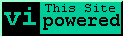 and
and
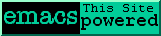 also.
The all-powerful ed
has also contributed!.
also.
The all-powerful ed
has also contributed!.